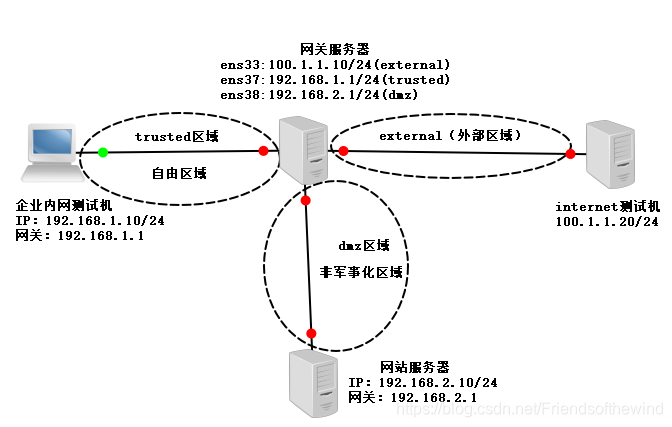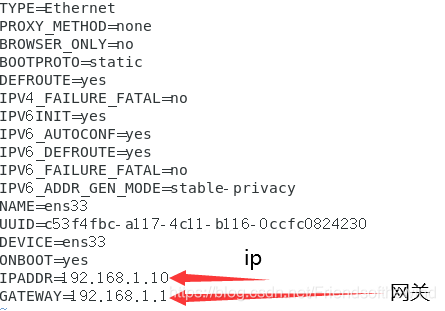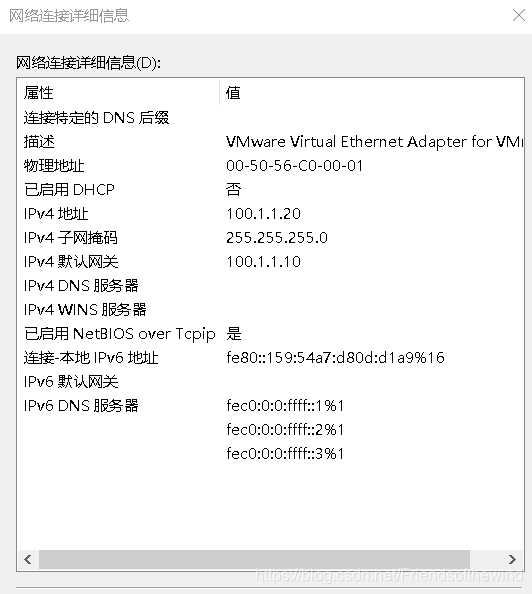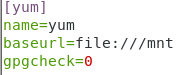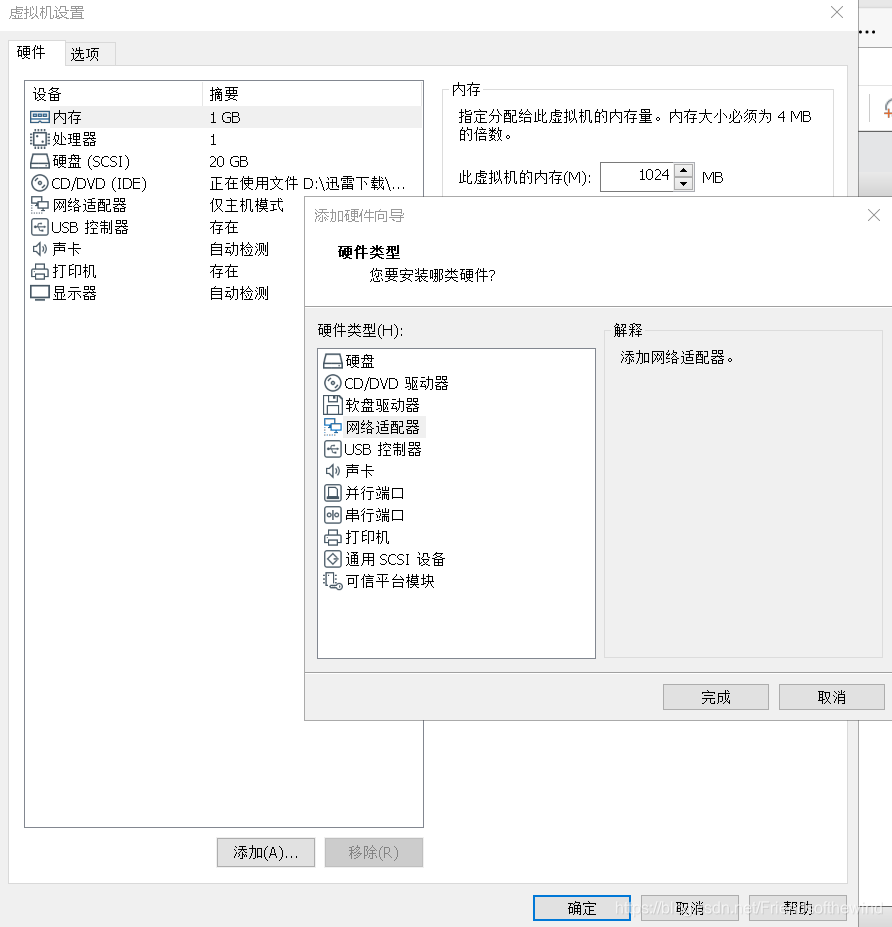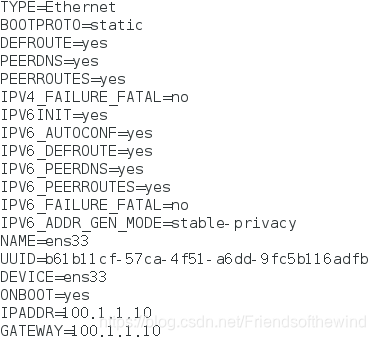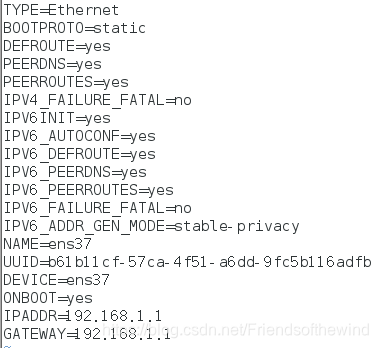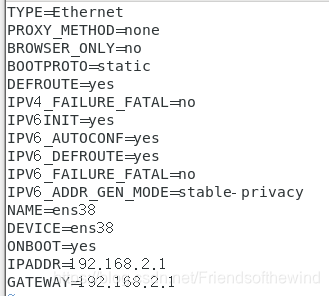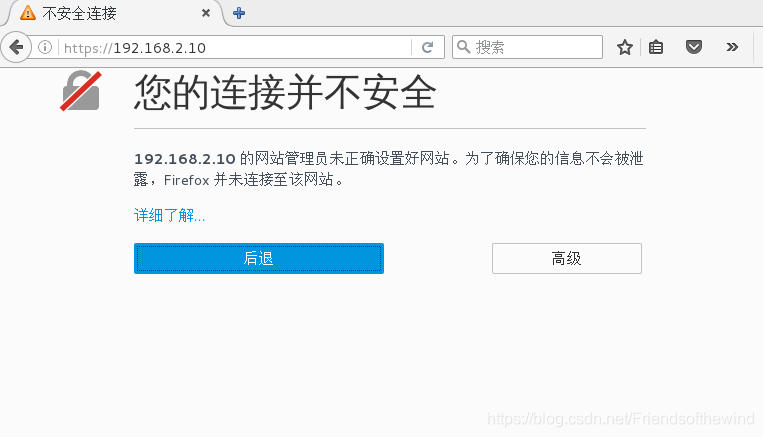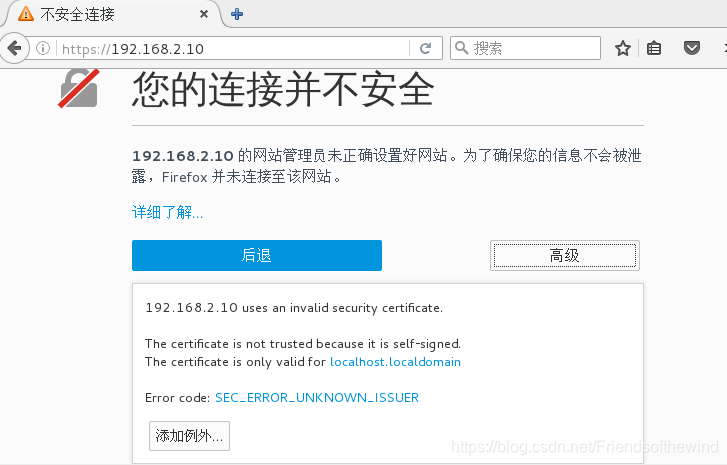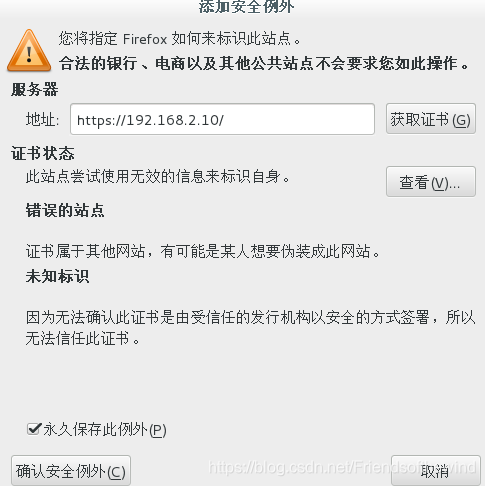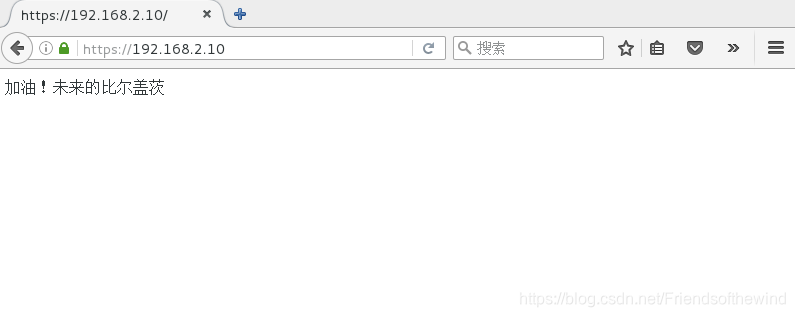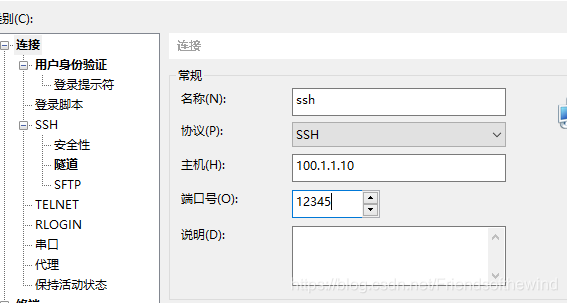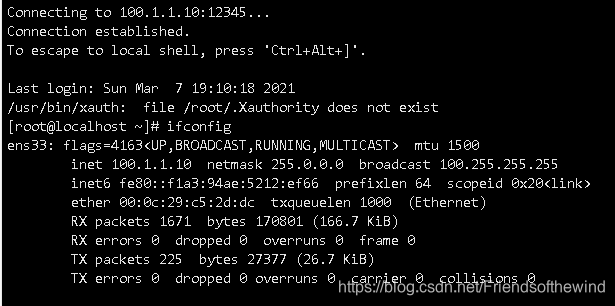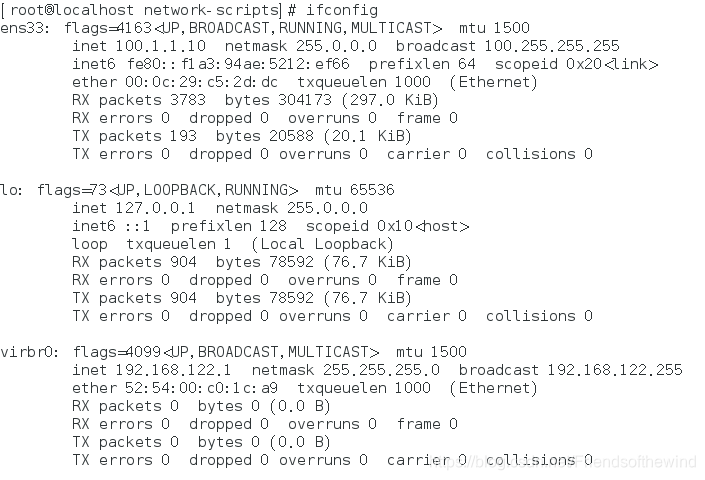推荐文章

|
印度通 · 夫妻裸捐20亿后出家当和尚,印度富豪为何这么豪横? 5 天前 |

|
昆明信息港 · 注意!昆明青年路外侧车道有调整 2 年前 |

|
新北方 · 沈阳的小巷里,藏了一个“宝藏”博物馆! 2 年前 |

|
21金融圈 · 金牛奖揭晓!大成旗下两只基金喜获殊荣! 7 年前 |

|
新疆949交通广播 · 给你一张纸你能干啥?被网友脑洞惊呆... 7 年前 |