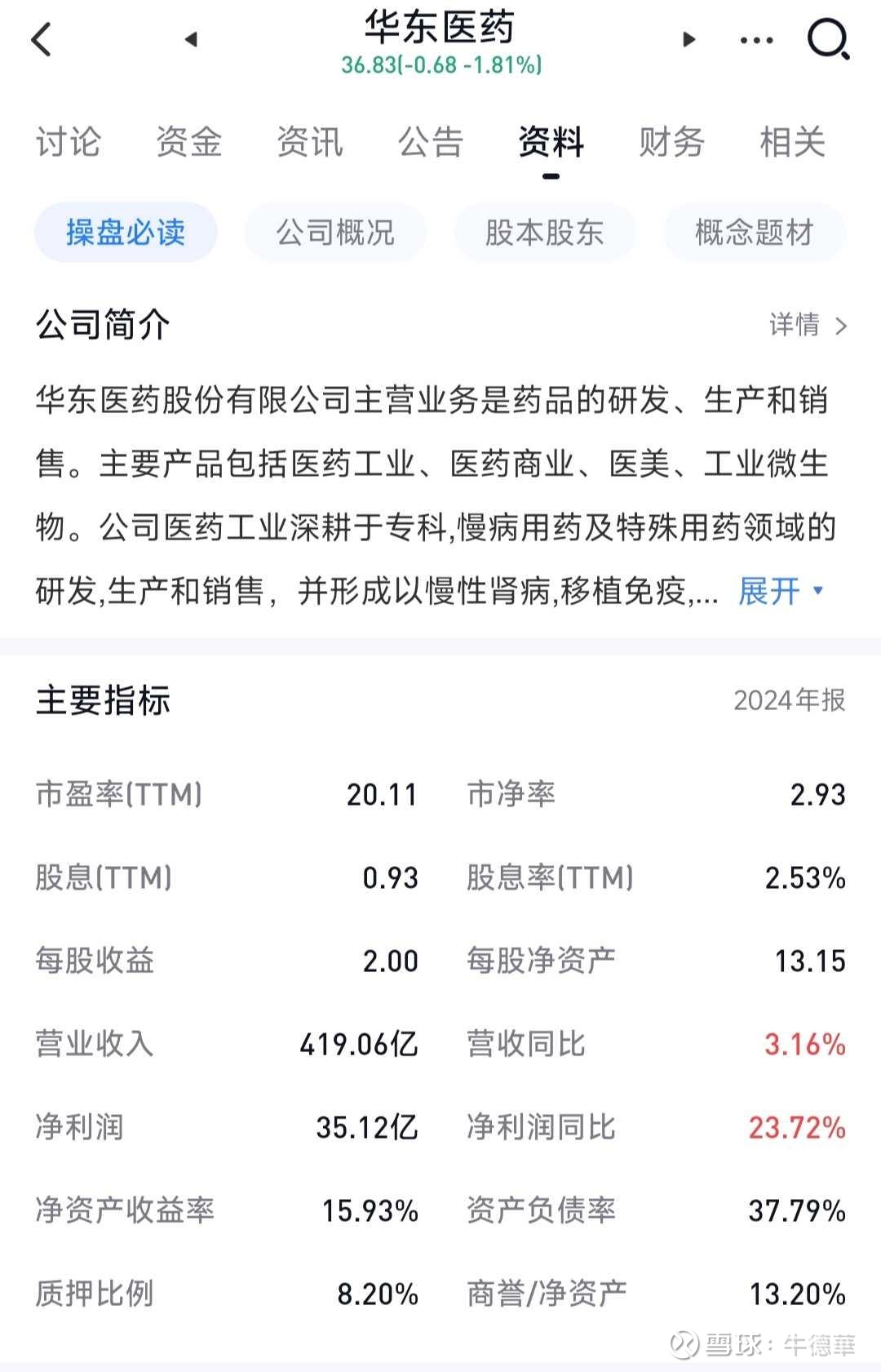专栏名称: 前端先锋
| 前端码农,公众号:前端先锋 |
今天看啥
公众号rss, 微信rss, 微信公众号rss订阅, 稳定的RSS源
目录
相关文章推荐

|
Python面试官 · 13个Python小游戏,今天上班摸鱼玩了一天 · 6 小时前 |

|
Python面试官 · 13个Python小游戏,今天上班摸鱼玩了一天 · 6 小时前 |

|
文刀老湿 · FC26终极版封面伊布,新英雄夸雷斯马!99 ... · 6 小时前 |

|
游鉴室 · 上线三周狂揽1.4亿流水,制作人:前作流水近 ... · 17 小时前 |

|
雅迪电动车价格 · 电动车以旧换新怎么办?青岛人必看!25年旧车 ... · 19 小时前 |

|
Python面试官 · 用Python写了一个植物大战僵尸 · 3 天前 |

|
Python面试官 · 用Python写了一个植物大战僵尸 · 3 天前 |
推荐文章

|
Python面试官 · 13个Python小游戏,今天上班摸鱼玩了一天 6 小时前 |

|
游鉴室 · 上线三周狂揽1.4亿流水,制作人:前作流水近亿但我却拉不到投资 17 小时前 |

|
Python面试官 · 用Python写了一个植物大战僵尸 3 天前 |

|
PMO前沿 · 图解智能硬件TPM和管理型PM的区别及3级能力模型 11 月前 |

|
青海药监 · 《优化创新药临床试验审评审批试点工作方案》系列解读(四) 4 月前 |
|
|
每天60秒读懂世界 · 1. 杭州:西湖边搞数字,舒服 2. 青岛:山海美,基建好,啤酒香 3. 珠海:空气香甜,离港澳近,养老爽 4. 苏州:园林城里看病快,物价稳 5. 成都:喝茶打牌,遍地公园不内卷 6. 厦门:文艺.... 4 月前 |

|
今日五莲 · 又美又飒!五莲姑娘王紫琪亮相巴黎时装周! 3 月前 |