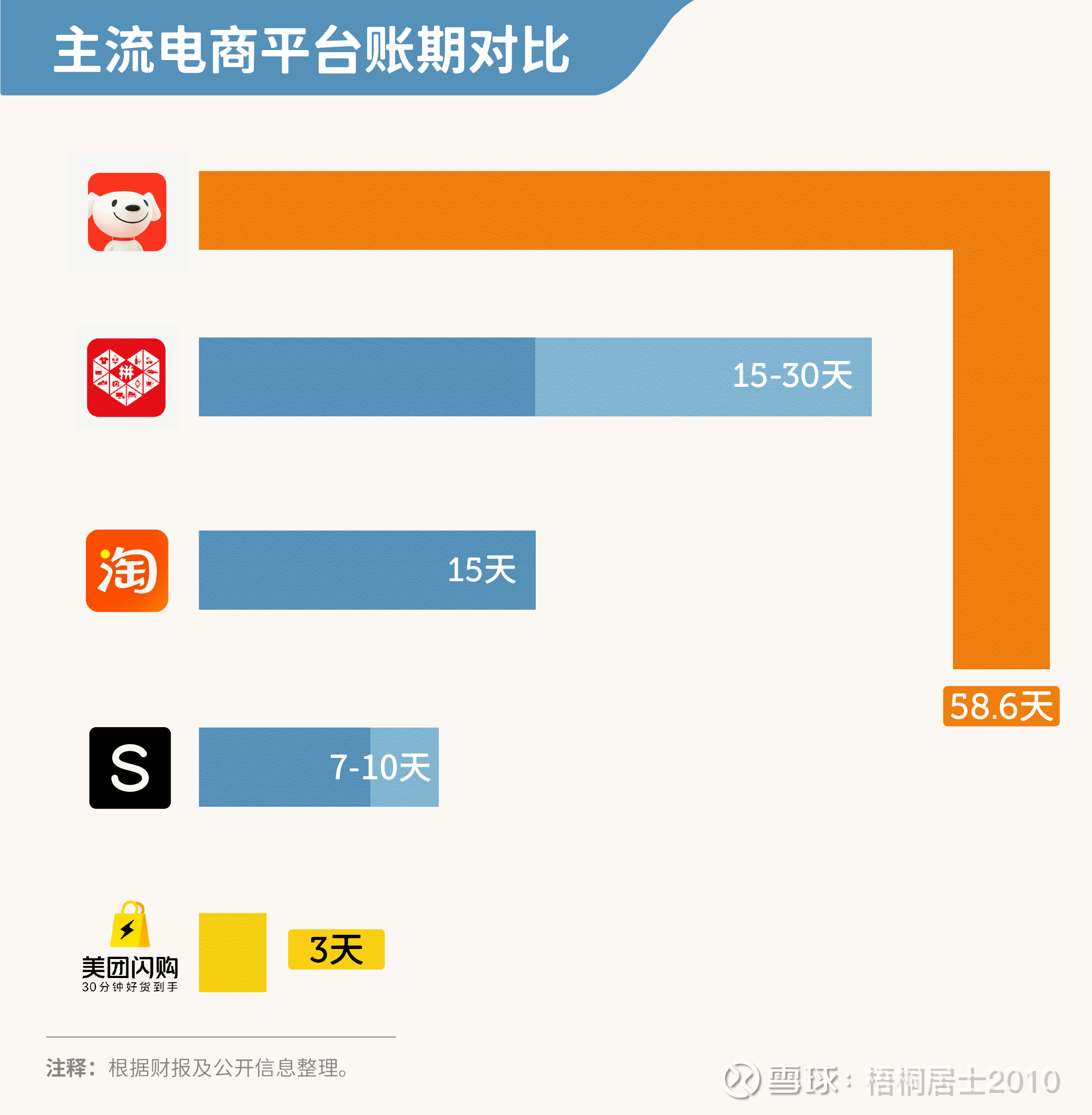专栏名称: 龙小胖
| 菜鸡 |
今天看啥
公众号rss, 微信rss, 微信公众号rss订阅, 稳定的RSS源
目录
相关文章推荐

|
中国能源报 · 醇氢能源生态加速成型 · 15 小时前 |

|
纳米人 · 朱义峰 /马丁,最新Nature Energy! · 昨天 |

|
纳米人 · 朱义峰 /马丁,最新Nature Energy! · 昨天 |

|
中国能源报 · 这个国内最大基地,“出货”了! · 2 天前 |
推荐文章

|
中国能源报 · 醇氢能源生态加速成型 15 小时前 |

|
中国能源报 · 这个国内最大基地,“出货”了! 2 天前 |

|
维科网光伏 · 又一能源国企转让光伏企业股权 10 月前 |

|
长沙晚报 · 刚刚,柯洁退赛!怒问裁判:怎么每次都这样? 5 月前 |